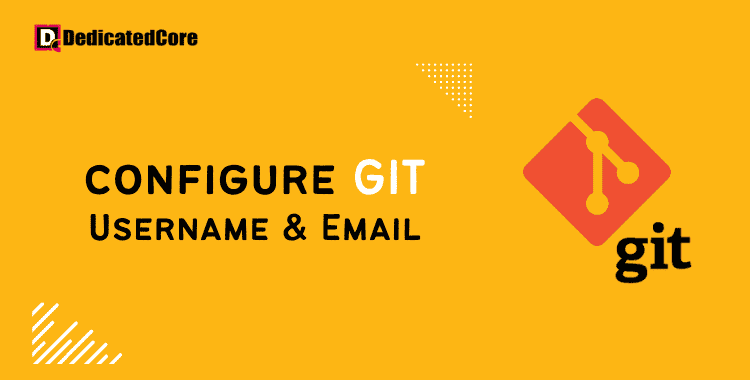Most modern development teams use the distributed version control system known as Git. After Installing Git on your computer, the first thing you should do is set up your Git login and email address. Every commit you make is associated with your identity by Git. A global and project-specific login and email address can be set using Git. Using the git config command, you can select or modify your git identity. Changes only apply to upcoming commits. You can still see the commits you made before the change with the same name and email.
Git, a well-liked version control tool, enables programmers to track. Effectively manage changes to their codebase. Your Git account and email address must be set up. Correctly set up to guarantee accurate and substantive contributions. This blog post will discuss the procedures to set up these parameters and their importance. Preserving a structured and cooperative development environment will be highlighted.
Global Git Username and Email Setting #
For commits on all of your system’s repositories without repository-specific settings, the global git username and email address are used.
To configure your global commit name and email address, run git config with the –global option:
git config --global user.name "Your Name" git config --global user.email "youremail@yourdomain.com"
Once finished, you can run: to make sure the data is set.
git config --list
user.name=Your Name user.email=youremail@yourdomain.com
The command stores the values in the /.gitconfig global configuration file:
[user] name = Your Name email = youremail@yourdomain.com
Although the git config command is advised, you can also edit the file with a text editor.
[user] name = Your Name email = youremail@yourdomain.com
Although the git config command is advised, you can also edit the file with a text editor.
Setting a Single Repository’s Git Username and Email
Run the git config command from the directory containing the repository if you want to use a different login or email address for that repository.
Say you wish to customize a saved in the /Code/myapp directory with a repository-specific login and email address. Change the repository root directory first:
cd ~/Code/myapp
Decide on a username and email address for Git:
git config user.email "youremail@yourdomain.com"
Check to make sure the adjustments were made properly:
git config --list
user.name=Your Name user.email=youremail@yourdomain.com
The. git/config file, located in the repository’s root directory, contains the repository-specific settings.
A Final Thought on How to Configure Git Username and Email Address
The git config command allows you to specify the Git username and email address. Your commits are connected to the values. Setting up your email address and Git login is a quick but crucial step. A step in preserving proper authorship records for your code contributions.
You may make sure that your commits are attributed by following the instructions. In facilitating efficient teamwork and responsibility. You can contribute to your projects with a verifiable digital trail now that your Git settings are in order.