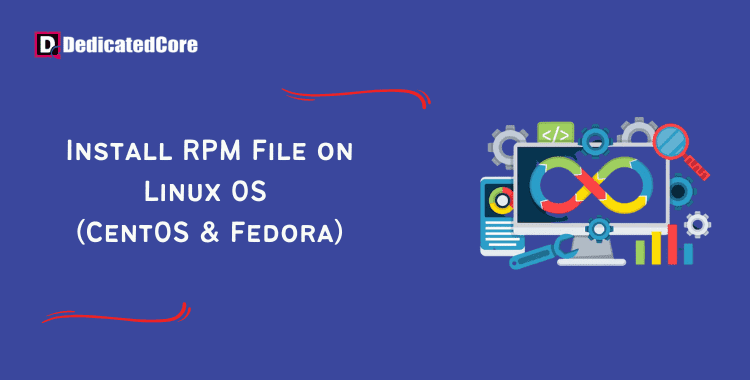Introduction: Everything Regarding RPM File
Activate the terminal: Open the terminal on your Linux computer first. Using the shortcut key Ctrl+Alt+T or by selecting the terminal icon from the application launcher, you can achieve this. Locate the RPM file by navigating to its directory. Navigate to the directory containing the RPM file after opening the terminal.
To get to the directory where the RPM file is located, use the cd command. For instance, type cd /Downloads, and press Enter if the RPM file is in the Downloads directory. Here you can understand in detail what an RPM is. A free and open-source package management system for Linux is called Red Hat Package Manager, or RPM.
The RPM file format is used by RPM files. Many other Linux distributions currently support the RPM package manager. Initially designed for Red Hat Linux, including Fedora 36, OpenSUSE, and Ubuntu. With GFG and MD5, RPM packages can be cryptographically validated. They support automatic build-time dependency evaluation.
Install RPM packages on Linux, CentOS, and Fedora
Step 1: Download the RPM Installation File
A web browser is typically used to find and download.rpm files. If you know where a file is located, you can still download it even without a browser. You might have to set up the wget software program.
Enter the following in a terminal window to install wget on CentOS:
sudo yum install wget
Enter the following commands to install wget in Fedora:
sudo dnf install wget
The desired .rpm file can now be downloaded using the wget command. Put the following in:
wget http://some_website/sample_file.rpm
Step 2: After Downloading, Install the RPM File on the Linux
Take a terminal: To launch the terminal on your Linux machine, press Ctrl+Alt+T. Go to the directory where the RPM file is located, and use the cd command. Run the following command, for instance. Assuming the RPM file is placed in the Downloads directory:
cd ~/Downloads
Enter the following commands to install the a.rpm package in CentOS Linux:
sudo rpm -i sample_file.rpm
The package management is informed that you want to install the file using the -i switch.
The RPM documentation contains more details about the RPM installation.
RPM File Installation with Yum
You can also install.rpm files by using the Yum package manager.
Put the following in:
sudo yum localinstall sample_file.rpm
The localinstall option instructs Yum to look for the installation file in your current working directory.
Step 3: Install RPM on Fedora
Enter the following to install a .rpm package on Fedora Linux:
sudo rpm -i sample_file.rpm
The -i switch instructs RPM to install the program, much like in CentOS. Another way to install the package is by using the dnf utility:
sudo dnf localinstall sample_file.rpm
DNF is not a list of initials, unlike many Linux tools. It merely represents the yum package manager’s next development.
Run the following Command to Confirm the RPM Package’s Correct Installation:
rpm -qa | grep <package-name>
Put the real name of the RPM package you want to install in place of “package-name.”
Delete the RPM Package
A software package can be uninstalled (or removed) using the RPM installer.
In a terminal window, type the following:
sudo rpm -e sample_file.rpm
RPM is told to remove the software with the -e option. Verify the RPM Dependencies. As of now, this guide has been presuming that the software either has no dependencies or that they are already installed.
Utilize the following command to examine the .rpm file for dependencies:
sudo rpm -qpR sample_file.rpm
The system should list all dependencies:
- -q – RPM is instructed to query the file using this option.
- -p – option allows you to specify the target package to query.
- -R – This section outlines the package’s prerequisites.
You can use yum or dnf to install any missing dependencies from the default repositories. The installation instructions will frequently make note of any additional non-standard software that your product requires.
RPM Packages can be downloaded from the Repository.
The Yum package management has an amazing feature that lets you download.rpm files straight from the repository. If you have a small data plan or wish to transfer a single downloaded file between systems, this could be useful. If you have spotty internet access and don’t want to waste time waiting for your installer to finish, it might also be helpful.
Enter the following information to download a .rpm file from the repositories:
sudo yumdownloader packagename
If you wanted to get the files for Apache, for example, you would substitute httpd for packagename. The file can then be installed as described above.
Understanding it in Detail…
Activate the terminal and Open the terminal on your Linux computer first. You can use the shortcut key Ctrl+Alt+T or by selecting the terminal icon from the application launcher. You must be sure about knowing the packages available. Once the terminal is open and should update the available packages.
The “yum” command is used in the CentOS package management. The “sudo” tool performs the commands with administrator rights. The command “sudo yum update”, they are used to update the package list for you. The “sudo yum install wget” command is been used to download and install. To download the files from the internet the wget package a command-line tool is used.
If the version number is visible, the wget has been set up and is ready for usage. Using the “wget –version” command when the installation is complete. It will allow you to confirm that the wget is installed. A version of the wget that is currently installed on your CentOS computer will be shown by this command. With RPM installed on CentOS understand Installing WordPress on CentOS.
This command installs the necessary packages for apt to use an HTTPS repository. It consists of the ca-certificates package, which offers SSL/TLS certificates. To confirm the legitimacy of HTTPS connections. The apt-transport-https package enables apt to access repositories using the HTTPS protocol. Additionally, it installs the gnupg-agent and software-properties-common packages. As well as the curl command-line utility for data transfer via various protocols.
Final Thoughts
Different methods for installing RPM files on Linux were reviewed in this lesson. Your default package manager makes it simple to keep track of installations. Updates, and prerequisites, just like with the majority of Linux applications.
Hope you have a clear idea about How to Install an RPM File On Linux OS or Fedora. With the proper steps and proper explanation of the commands that are necessary for installation. To get that what you need will clear your doubts of you here.